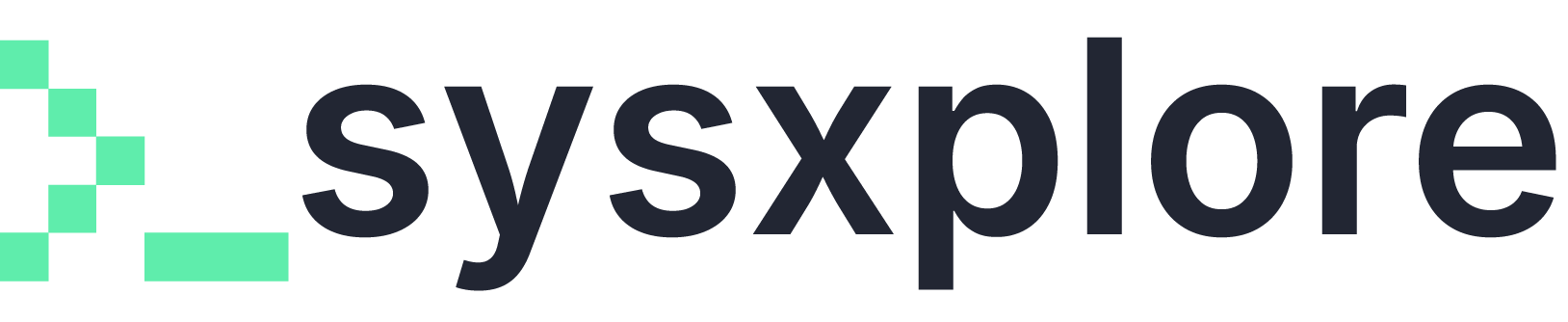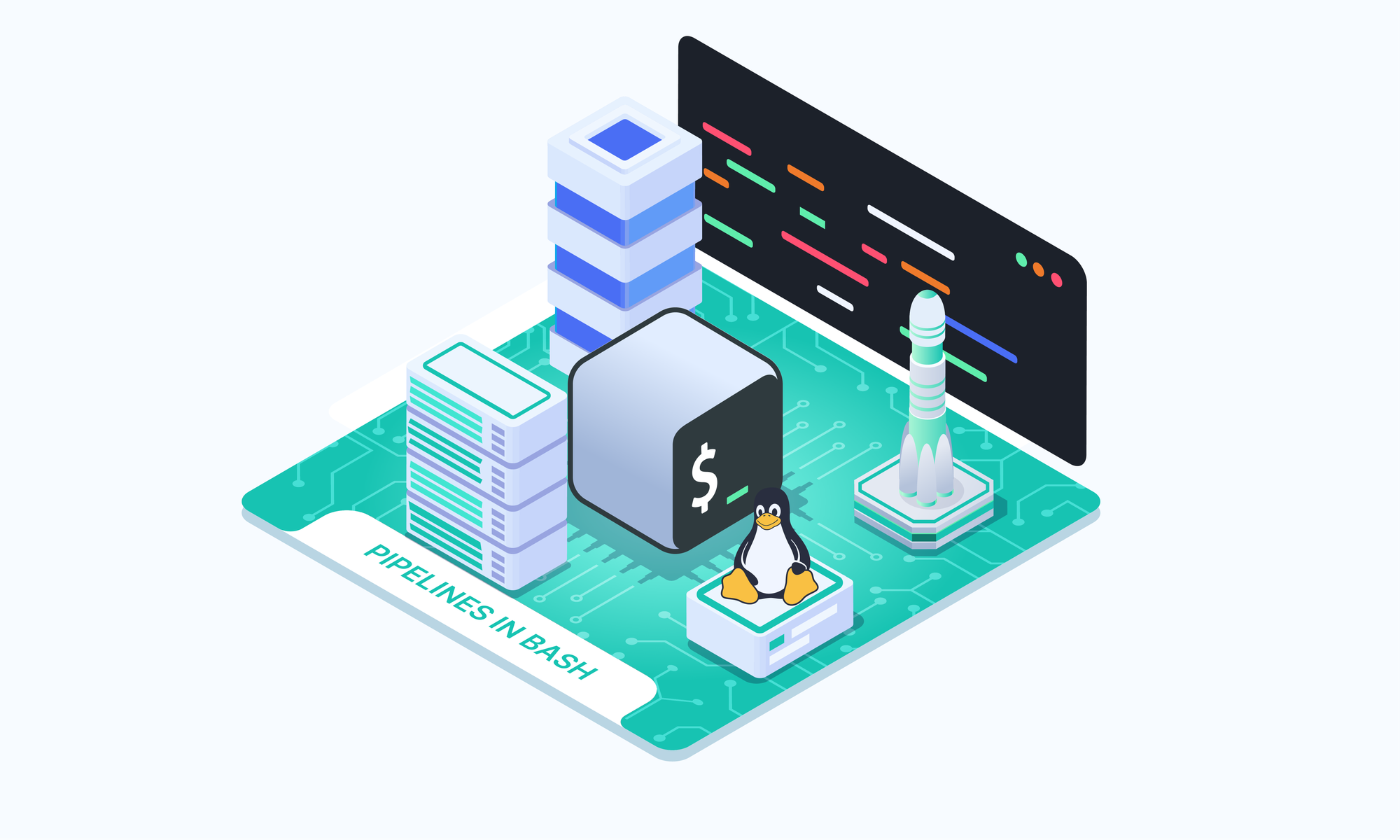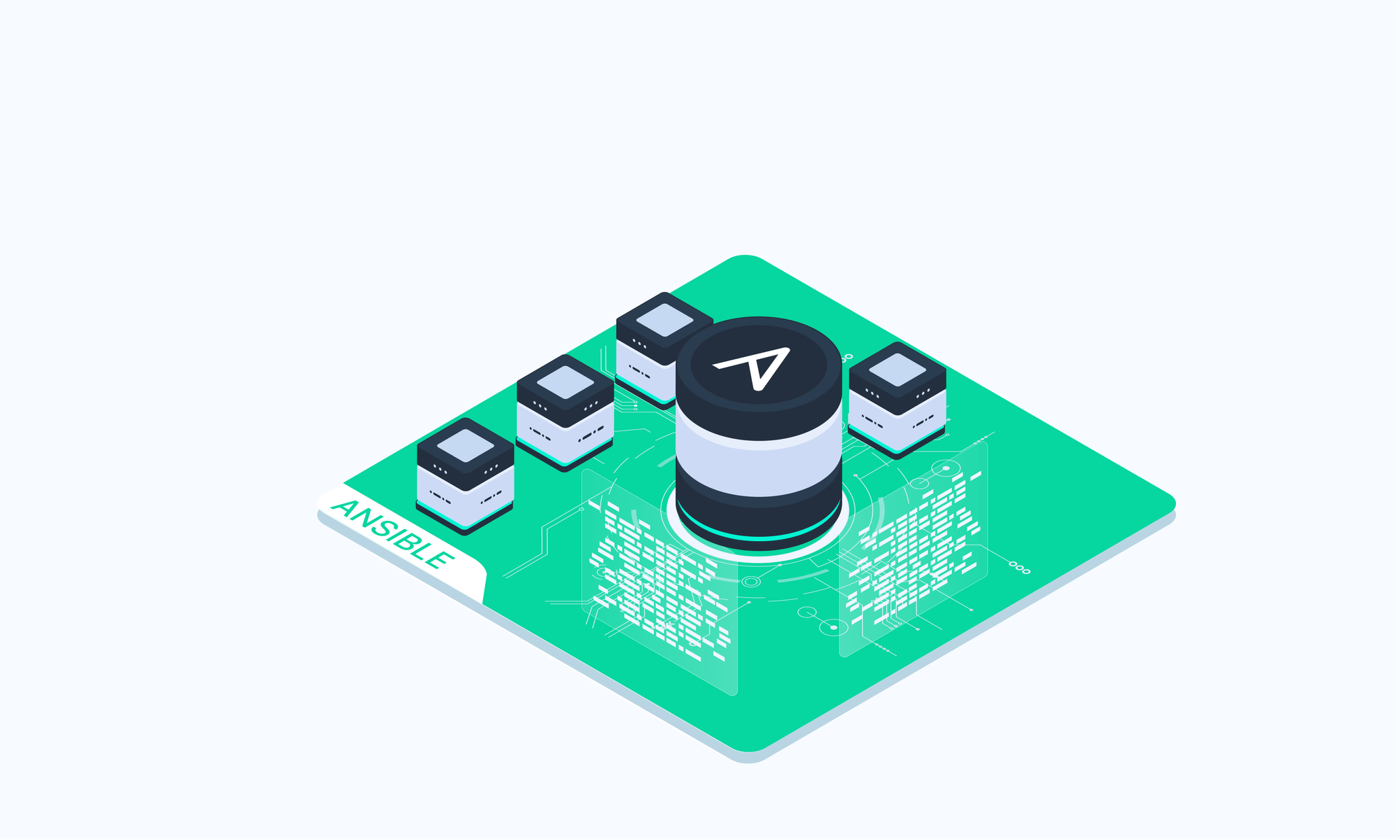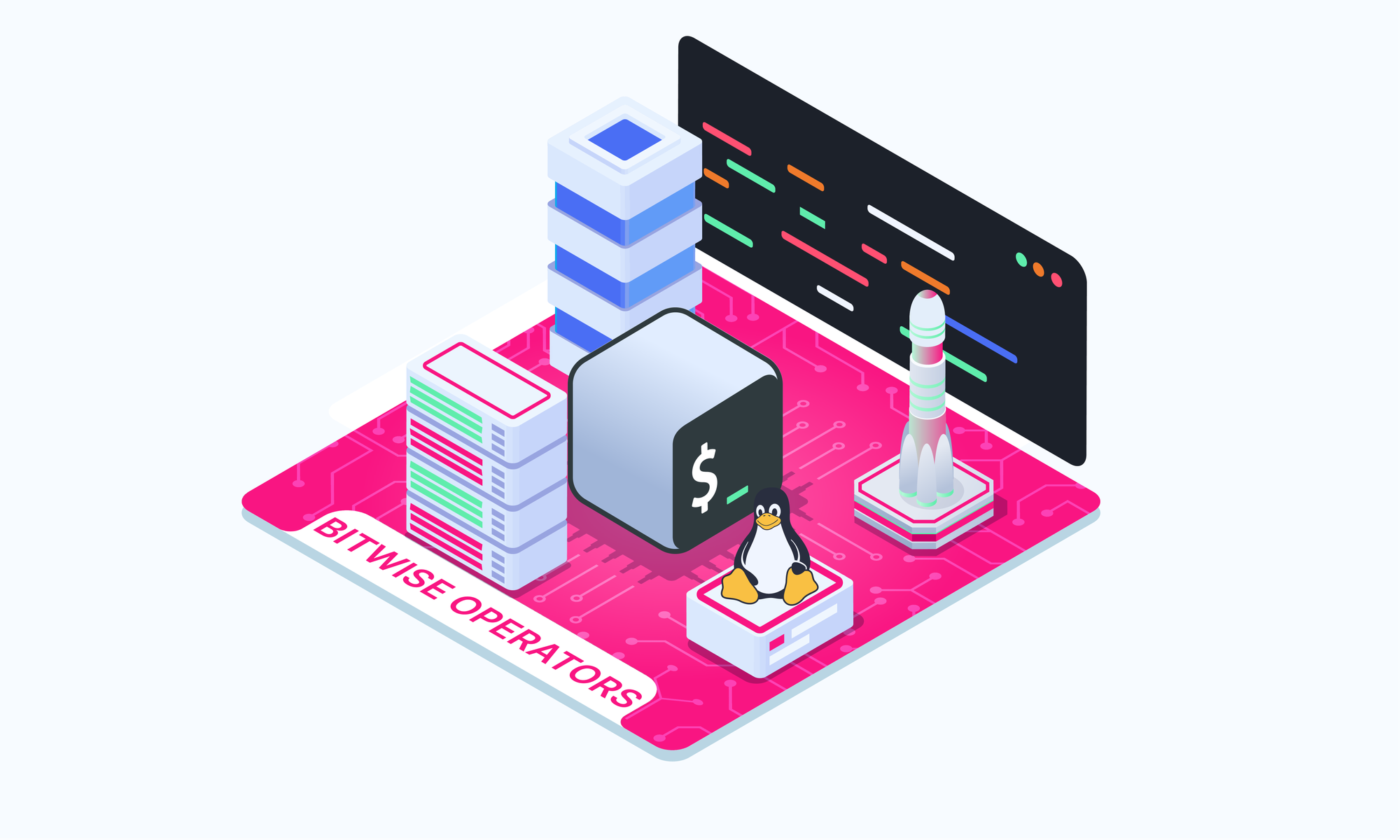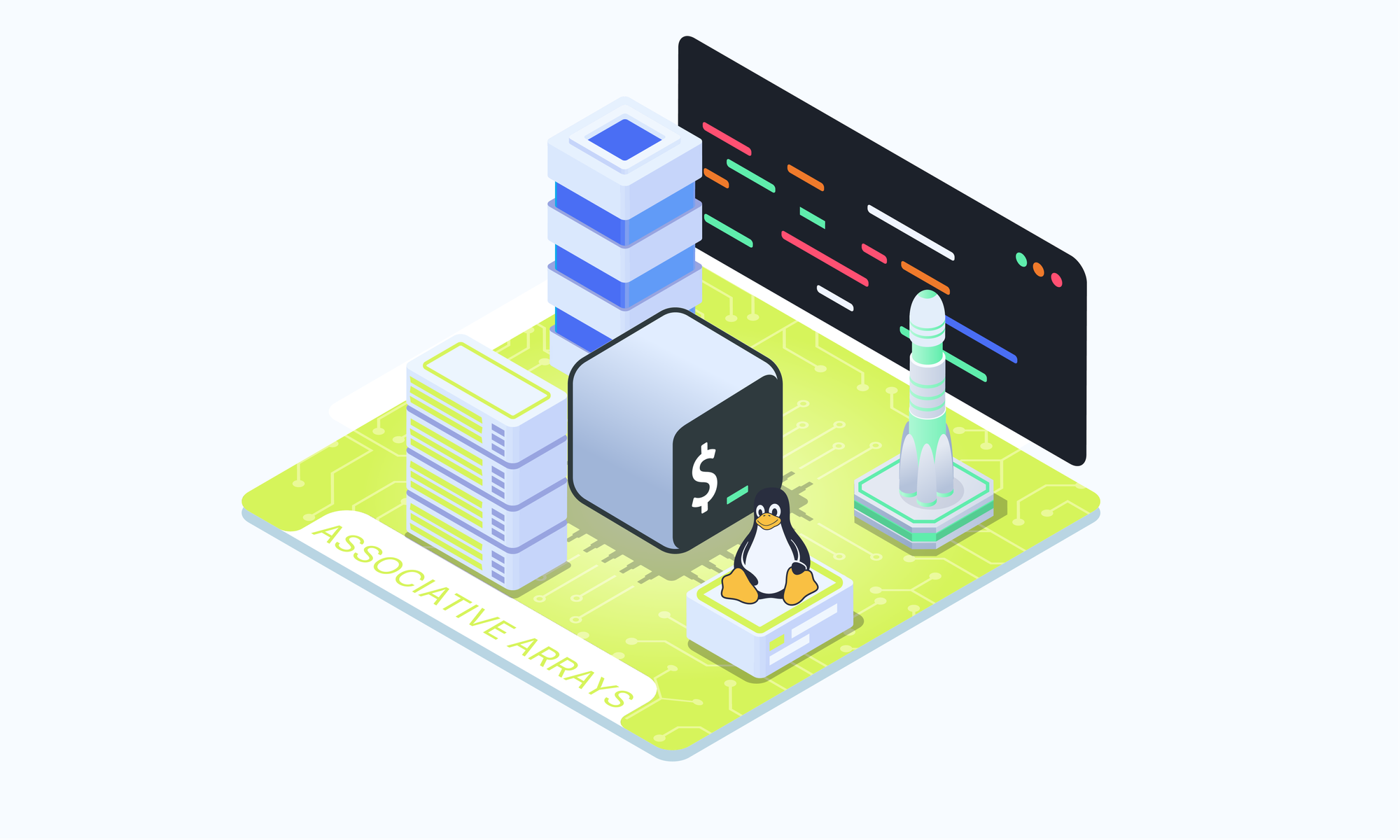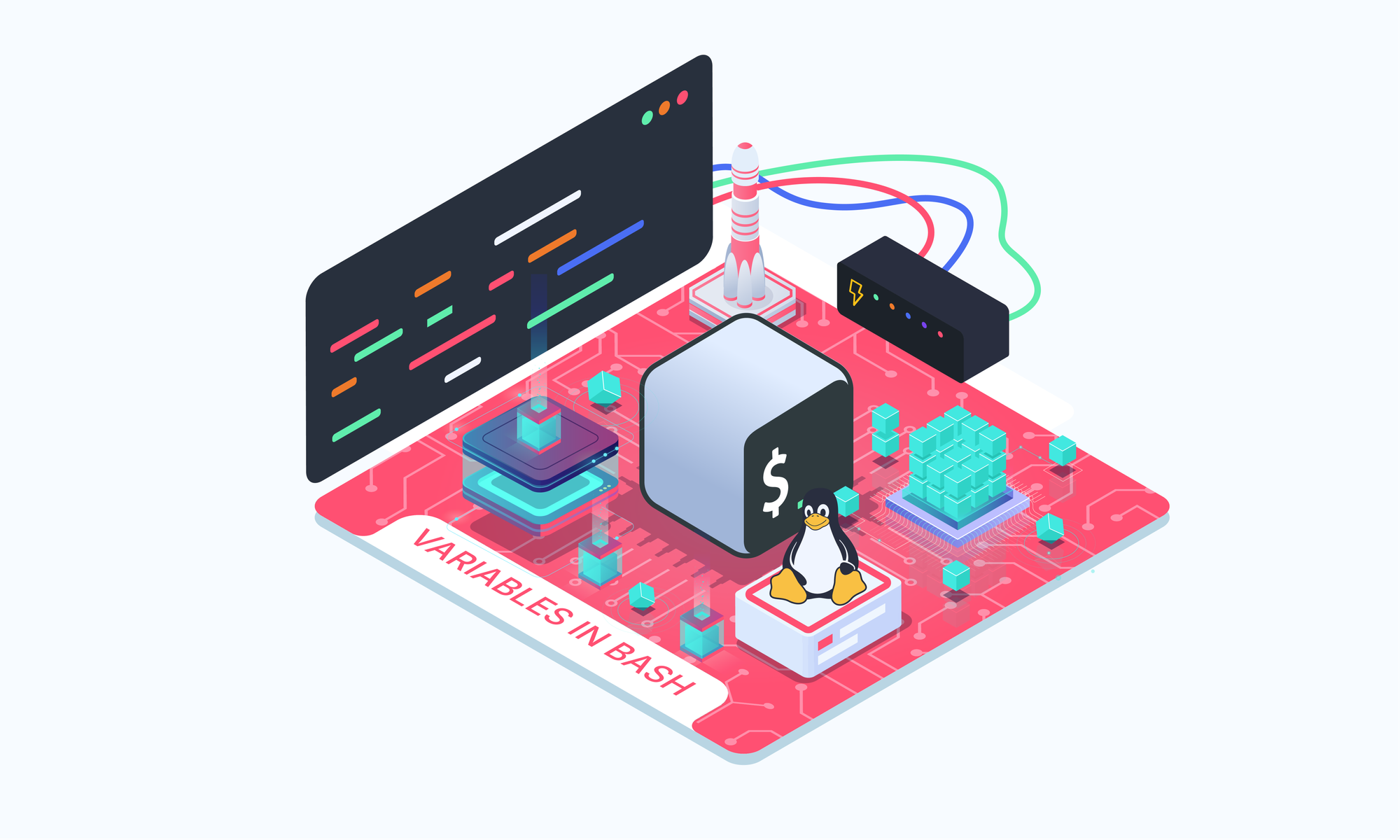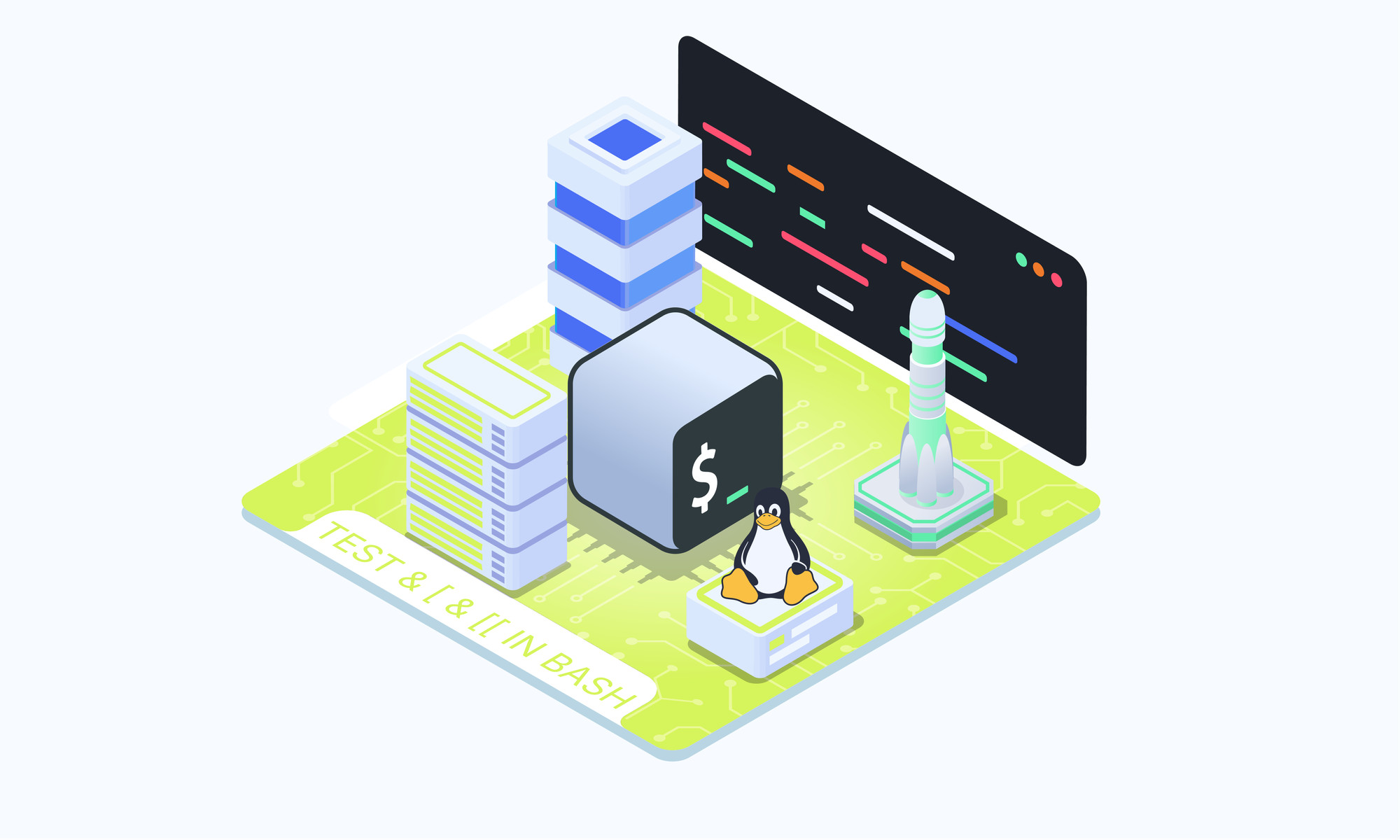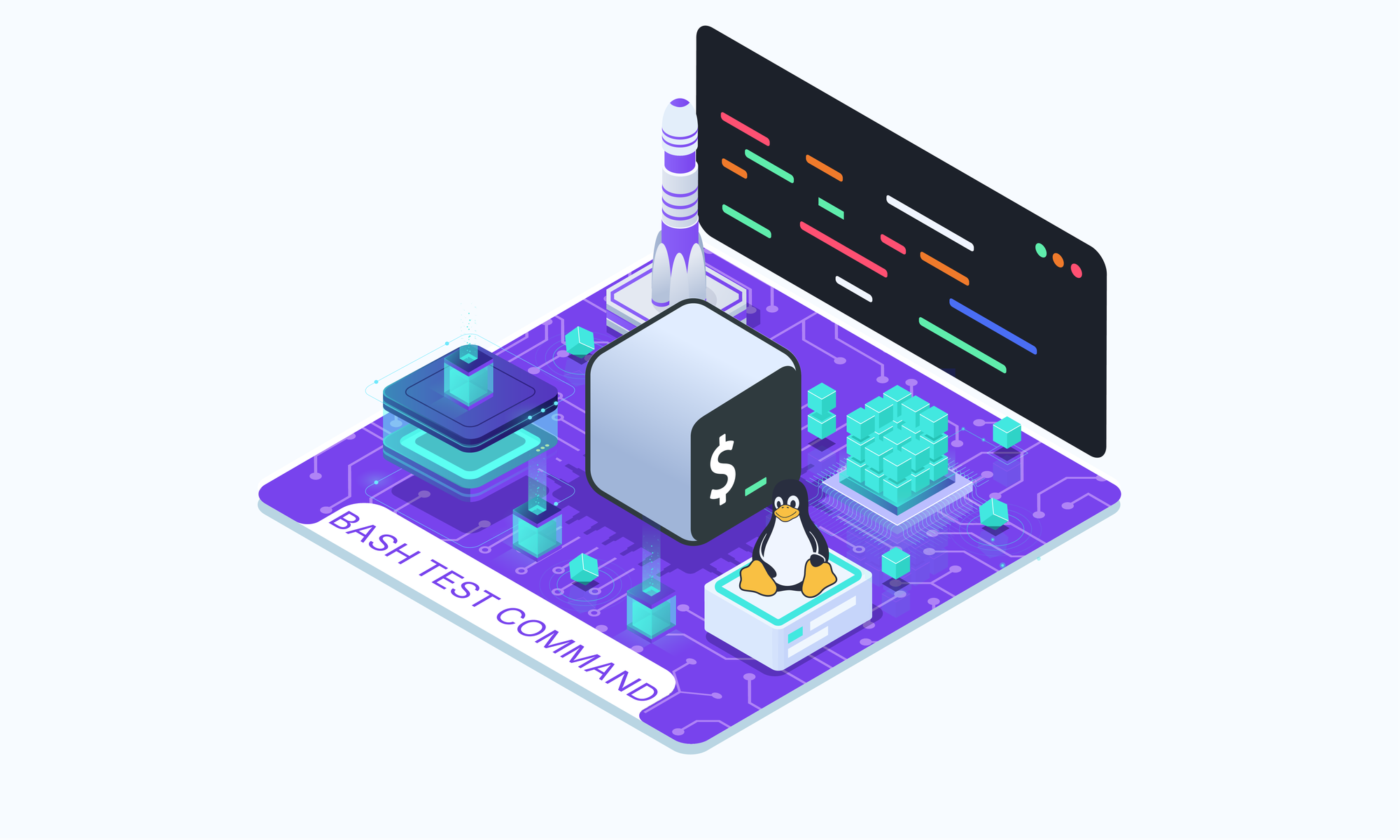On this page
Bash pipelines are a powerful feature that let you chain multiple commands together, passing the output of one command as input to the next. This leads to efficient data processing and text manipulation. In this article, we will discuss how to use pipelines and provide a few real-world examples.
Introduction to Bash Pipelines
A pipeline is a sequence of commands separated by the pipe operator |. The first command's output becomes the second command's input, creating a chain of data processing steps. This simple concept allows you to perform complex operations with minimal effort, enhancing the readability and maintainability of your scripts.
Here is a simple example where we want to find the number of occurrences of the word "error" in a log file:
grep "error" log.txt | wc -lIn this instance, the grep command searches for the pattern "error" in the log.txt file. Its output is then piped to the wc (word count) command with the -l option, which tallies the number of lines.
Pipelines are especially useful when dealing with large datasets, text processing, or any scenario where you need to manipulate and transform data in multiple stages.
Pipelines Syntax
The fundamental building block of a pipeline is the pipe operator |. This operator takes the standard output (stdout) of the command on its left and redirects it as the standard input (stdin) for the command on its right.
command1 | command2 | command3 | ... | commandNThe order of the commands in a pipeline is crucial, as it determines the data flow. Each command processes the data it receives from the previous command and passes its output to the next command in the chain.
Filtering and Transforming Data
Pipelines truly shine when combined with powerful text processing utilities like grep, sed, awk, and others. These tools allow you to filter, search, and transform data in sophisticated ways, making pipelines an indispensable tool for tasks such as log analysis, text substitutions, and data wrangling.
For instance, if you want to extract all lines from a log file that contain the word "error" and replace the word "failure" with "success":
grep "error" log.txt | sed 's/failure/success/g'
In this example, grep filters the lines containing "error" from log.txt, and its output is piped to sed, which performs the substitution of "failure" with "success" using the regular expression s/pattern/replacement/g.
Pipelines and Redirection
Pipelines can be combined with input/output redirection to create powerful data processing workflows. The > and < operators allow you to redirect the output of a command to a file or take input from a file, respectively.
# Redirect output to a file
command1 | command2 > output.txt
# Take input from a file
command1 < input.txt | command2
You can also redirect standard error (stderr) using 2> if you need to separate error messages from the regular output.
command1 2> errors.txt | command2
Here's an example that combines pipelines, redirection, and text processing to extract and format specific information from a log file:
grep "error" log.txt | awk '{print $3, $5}' | sort | uniq > unique_errors.txtThis command:
- Filters lines containing "error" from
log.txtusinggrep - Pipes the output to
awk, which prints the 3rd and 5th fields (columns) from each line - Sorts the output using
sort - Removes duplicate lines with
uniq - Redirects the final output to
unique_errors.txt
Summing up
Bash pipelines are a powerful feature that allows you to chain multiple commands together, passing the output of one command as input to the next, resulting in efficient data processing and text manipulation. They are handy for tasks such as log analysis, text substitutions, and data wrangling.